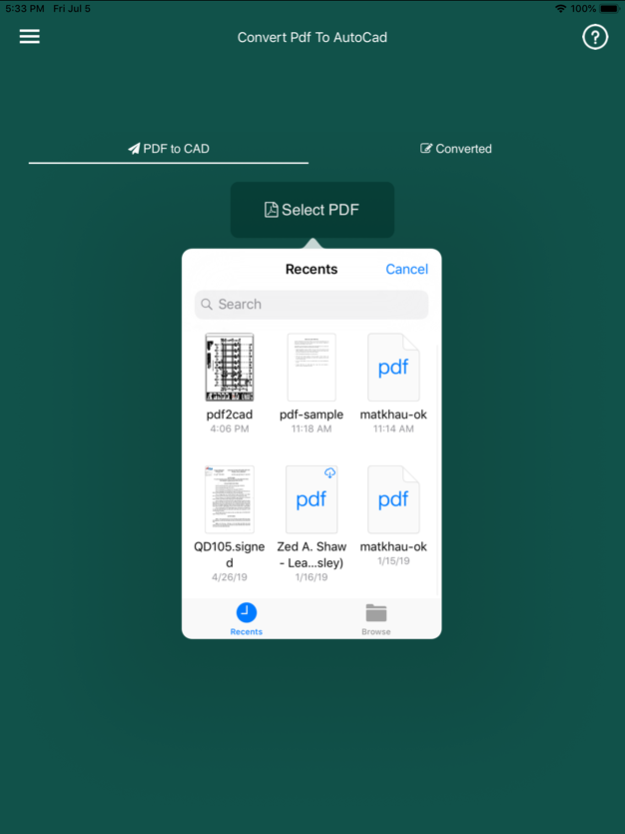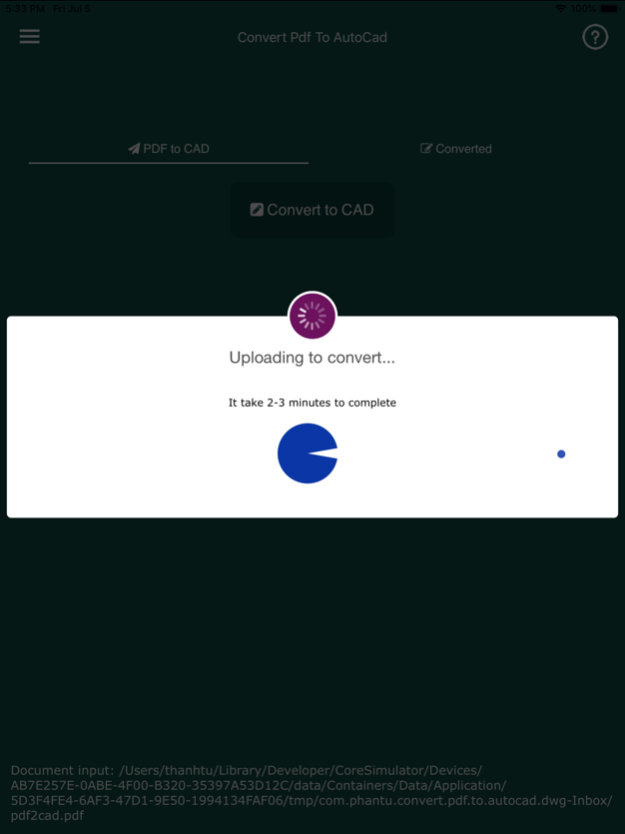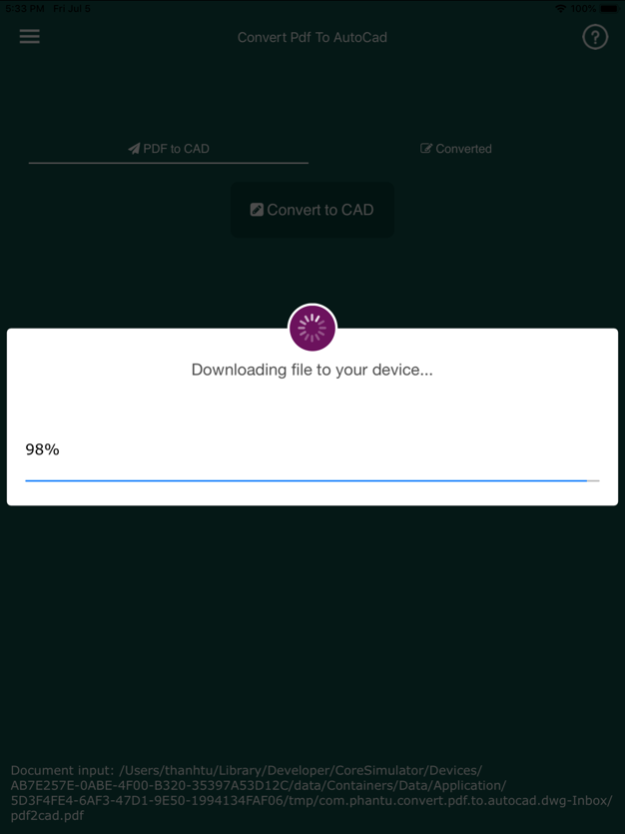Convert PDF to AutoCad 4.9
Continue to app
Free Version
Publisher Description
Convert PDF to AutoCAD DWG
Convert PDF to editable DWG file very easily. The conversion quality will be very nice and crystal clear; lines and arcs are removable or editable, same as the native AutoCAD drawing
Convert PDF to AutoCAD DWG either in an application or a powerful app. The drawing will contain texts, lines, polylines, splines and images.
Anyone who works with AutoCAD software will have to convert PDFs sooner or later turning plans into useable files for editing. That can be a laborious process but PDF to DWG Converter exists to automate the process and reduce workload. With some powerful features this software can be trusted to convert cleanly or at least leave you with editable files.
PDF to DWG Converter is an Ideal AutoCAD Companion.
Convert Quickly and with Accuracy.
PDF to DWG Converter may not look like much but it?s a pretty powerful bit of kit. Though the UI could be nicer it?s very easy to use. You can convert any version of PDF file to DWG format very quickly.
A Useful Design Tool
Though it?s not used for design itself PDF to DWG Converter is a great companion tool for designers who may need to streamline their process and increase productivity. PDFs can be notoriously tricky to convert without losing all their formatting so this software is very useful. It?s a little complex but they do provide a guide for beginners.
Converts vector drawings in PDF to editable DWG
Jan 10, 2024
Version 4.9
Fix current version can not convert file!
About Convert PDF to AutoCad
Convert PDF to AutoCad is a free app for iOS published in the Office Suites & Tools list of apps, part of Business.
The company that develops Convert PDF to AutoCad is Tu Phan. The latest version released by its developer is 4.9.
To install Convert PDF to AutoCad on your iOS device, just click the green Continue To App button above to start the installation process. The app is listed on our website since 2024-01-10 and was downloaded 0 times. We have already checked if the download link is safe, however for your own protection we recommend that you scan the downloaded app with your antivirus. Your antivirus may detect the Convert PDF to AutoCad as malware if the download link is broken.
How to install Convert PDF to AutoCad on your iOS device:
- Click on the Continue To App button on our website. This will redirect you to the App Store.
- Once the Convert PDF to AutoCad is shown in the iTunes listing of your iOS device, you can start its download and installation. Tap on the GET button to the right of the app to start downloading it.
- If you are not logged-in the iOS appstore app, you'll be prompted for your your Apple ID and/or password.
- After Convert PDF to AutoCad is downloaded, you'll see an INSTALL button to the right. Tap on it to start the actual installation of the iOS app.
- Once installation is finished you can tap on the OPEN button to start it. Its icon will also be added to your device home screen.